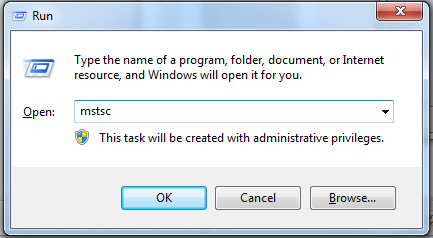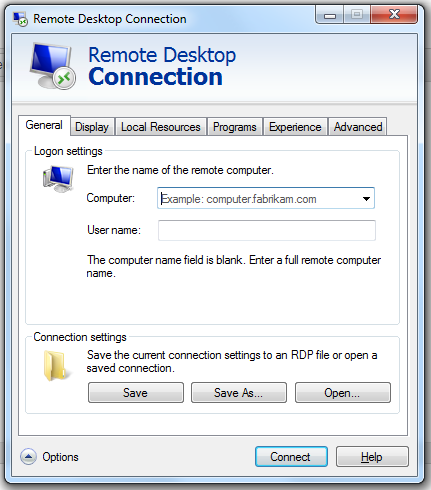1. Press and hold the windows key ( It has the windows logo on the key and is usually on the bottom row of the keyboard), and tap “R” this will load the following Box. You can release the Windows Key.
2. Click into the Box and type “MSTSC”.
3. Then press enter.
This should load the following Box. ( If it is smaller press on the options to expand)
4. In the “Computer” Box type the name given to you by Workhosted.
5. In the “Username” Box type the user given to you by Workhosted.
6. Click on the Display tab and make sure it is on Full Screen.
7. Click back to the first tab and click save as. This will default to your “Documents Folder” We suggest selecting the Desktop. Rename to “Work Hosted” then click save.
On your desktop you will now have a Direct link setup to connect you to your Desktop. To use just double click on it. All that is required is the entering of your Password (given to you by Workhosted).